Desktop shortcut starts minimised
Question
When you start your EzyWine desktop shortcut the application starts minimised on the taskbar.
Answer
- Right click the desktop shortcut and select Properties.
- Change Run: to Maximised.
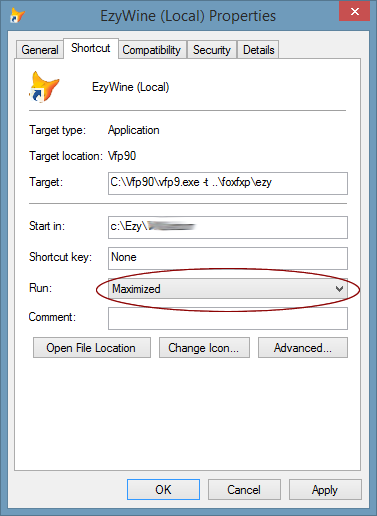
- Select Apply then OK.
- Start the desktop shortcut.
- Login to EzyWine as usual.
- From the menu bar select View, Save Settings.
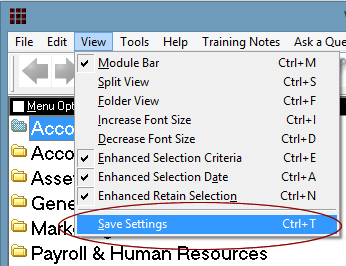
- Exit EzyWine.
Your desktop shortcut should now start normally.


